What a difference a year and a few months make. My advice in July 2020 about how to keep your Mac laptop’s battery in good shape included lots of hedges, provisos, and tweaks. Despite that, Mac 911 continues to receive email from readers asking exactly how to avoid overcharging their battery and shortening its lifetime.
Fortunately, Big Sur swept in a new approach to battery charging, and the upcoming macOS 12 Monterey (due out soon) adds even more options.
The upshot? Plug in when you want, unplug when you want. For most people, macOS will manage charging better than we can and with zero effort.
Before Big Sur, macOS charged a laptop to 100 percent power whenever it was plugged in and kept charging it to make sure it stayed at that level. That can be useful during the times you need your laptop topped off, something that was true when various MacBooks couldn’t make it through a day of use, and for many people before the pandemic.
But recharge time is relatively fast compared to discharge, and most of us don’t use our laptops while asleep. Why charge to 100 percent and stress the battery, keeping it there during the several hours we’re asleep? Or if we don’t need 100 percent to get through the times we’re not plugged in? This is especially the case with M1-based laptops, which are absurdly power efficient.
The maximum capacity of a lithium-ion (Li-ion) battery is an estimate of how much it can be safely charged. The charging system in any sensible device that uses a Li-ion battery monitors feedback as it feeds it electricity, including temperature sensors. The system reduces what it considers “100%” on that battery over time to avoid damage and even fire.
The trick is to charge a battery just enough all the time to meet your needs without keeping it at a level that produces enough heat to degrade the battery’s life. This is the Big Sur and Monterey strategy.
Big Sur adopted changes already brought to iOS and iPadOS that charge your battery to 80 percent for periods when the operating system has determined you don’t need a full charge. It then kicks in to charge to 100 percent with some margin of time before it estimates you’ll take the device off power and use it on battery for an extended period.
Starting in Big Sur, the overhauled Battery preference pane’s Battery view offers a lot of tweaks about how macOS consumes and charges a battery. The key one? “Optimized battery charging.” When checked, macOS watches your usage behavior so it doesn’t charge past 80 percent if it doesn’t anticipate that you need to remove power from your laptop in the near future. The 80 percent threshold is where chargers stop performing a quick charge on most Li-ion batteries and slow to avoid overheating them.
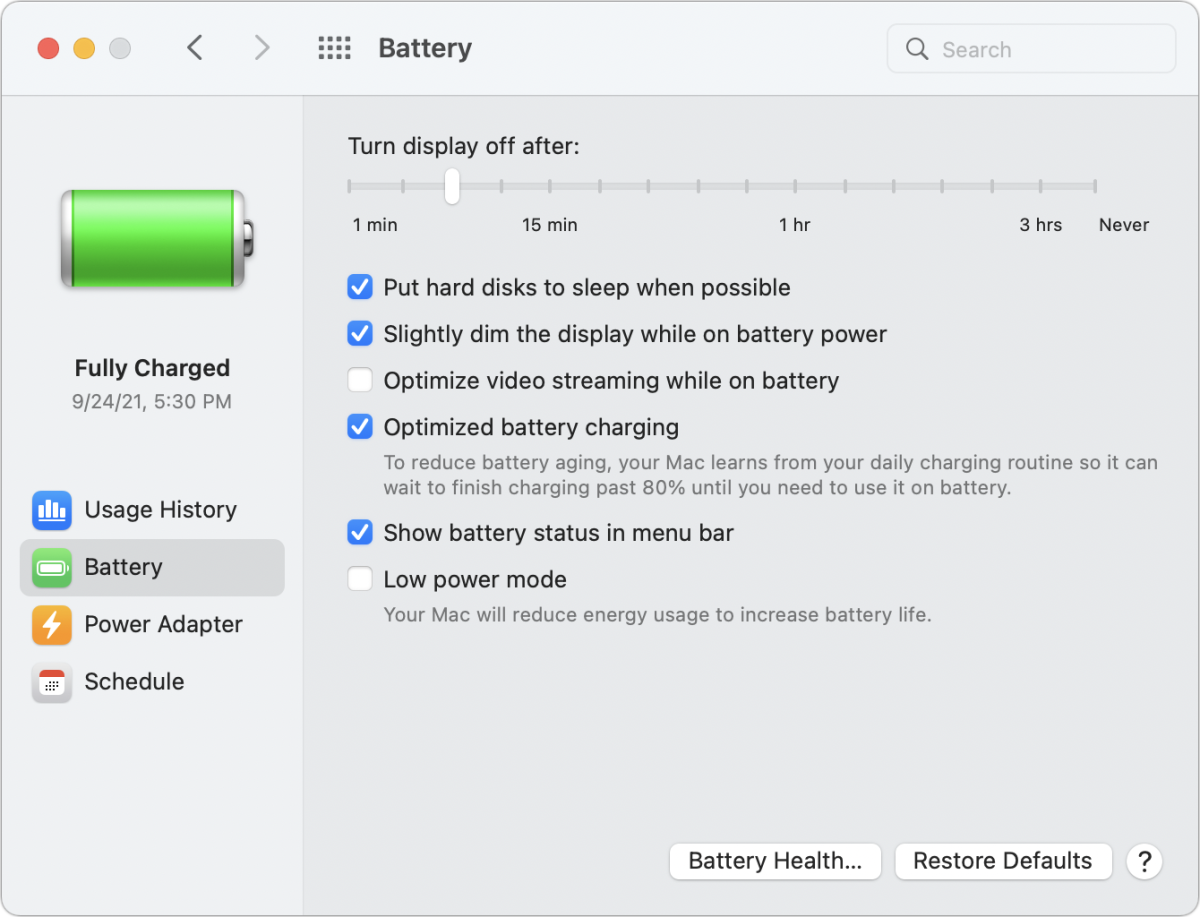
I’ve found in my normal usage with an M1 MacBook Air at home, it consumes so little energy when not in use and the screen is dim, macOS doesn’t limit charging to 80 percent—it seems to keep it at 100 percent. But that’s because it’s essentially micro-charging: it provides a trickle of power to keep it at that rate. According to Apple’s algorithm, that’s ideal.
If you’re trying to eke out the most life from your battery, check out the other settings in Big Sur and the upcoming Monterey:
- Slight dim the display on battery power: This reduces one major battery drain, and if you don’t mind slightly less brightness, it can add hours to run time.
- Optimize video streaming while on battery: While M1-based laptops can seemingly stream video forever, older Intel models benefit from having this setting enabled.
- Low power mode (Monterey only): Monterey will offer the low-power mode added previously to iOS and iPadOS. This mode reduces background activities that drain the battery when you drop below 20 percent charged. This can keep you running for an extra hour or more, depending on how intensive your foreground task is.
This Mac 911 article is in response to a question submitted by Macworld reader Tiffany.
Ask Mac 911
We’ve compiled a list of the questions we get asked most frequently, along with answers and links to columns: read our super FAQ to see if your question is covered. If not, we’re always looking for new problems to solve! Email yours to mac911@macworld.com, including screen captures as appropriate and whether you want your full name used. Not every question will be answered, we don’t reply to email, and we cannot provide direct troubleshooting advice.
Note: When you purchase something after clicking links in our articles, we may earn a small commission. Read our affiliate link policy for more details.
"fit" - Google News
October 07, 2021 at 04:00PM
https://ift.tt/3am8hc1
How to keep your MacBook battery fit in macOS Big Sur and Monterey - Macworld
"fit" - Google News
https://ift.tt/2SpPnsd
https://ift.tt/3aP4lys
Bagikan Berita Ini















0 Response to "How to keep your MacBook battery fit in macOS Big Sur and Monterey - Macworld"
Post a Comment